Setup Email Confirmation on User Registration
Introduction
In this article, I will show you how to get a user verified by email after he fills in the registration form in an ABP Framework application.
In this article I make use of the free Google SMTP Server for sending emails, in a real-world application, however, you probably would choose another Email Delivery Service like SendGrid, Mailjet, etc.
Source Code
The sample application has been developed with Blazor as UI framework and SQL Server as database provider.
The source code of the completed application is available on GitHub.
Requirements
The following tools are needed to be able to run the solution.
- .NET 6.0 SDK
- VsCode, Visual Studio 2022 or another compatible IDE
- ABP CLI version 6.0.0
You also need a Gmail account to follow along.
Development
Create a new Application
- Install or update the ABP CLI:
dotnet tool install -g Volo.Abp.Cli || dotnet tool update -g Volo.Abp.Cli
- Use the following ABP CLI command to create a new Blazor ABP application:
abp new AbpUserVerificationByEmail -u blazor -o AbpUserVerificationByEmail
Open & Run the Application
- Open the solution in Visual Studio (or your favorite IDE).
- Run the
AbpUserVerificationByEmail.DbMigratorapplication to apply the migrations and seed the initial data. - Run the
AbpUserVerificationByEmail.HttpApi.Hostapplication to start the server-side. - Run the
AbpUserVerificationByEmail.Blazorapplication to start the Blazor UI project.
Get your Google App Password
- Navigate to wwww.google.com
- Click on your profile photo of your Google account in the upper right corner of the page
- Click Manage your Google Account
- Click on the Security tab
- In the Signing in to Google section, click on App Passwords. Enter your password and click Next
- In the App passwords page, Select app (or Custom name) and Select Device (or Custom name)
- Click Generate to generate your App password
- Copy/paste your app password (remove blank spaces)
Create a basic EmailService
EmailService class
- Create a folder Email in the Domain project of your application.
- Add an EmailService.cs class to the Email folder. Copy/paste code below.
using System.Threading.Tasks;
using Volo.Abp.DependencyInjection;
using Volo.Abp.Emailing;
using Volo.Abp.Security.Encryption;
namespace AbpUserVerificationByEmail.Domain.Email
{
public class EmailService : ITransientDependency
{
private readonly IEmailSender _emailSender;
public IStringEncryptionService _encryptionService { get; set; }
public EmailService(IEmailSender emailSender) => _emailSender = emailSender;
public async Task SendEmailAsync()
{
var encryptedGoogleAppPassword = _encryptionService.Encrypt("your-Google-App-Password-here");
await _emailSender.SendAsync("recipient-email-here", "Email subject", "This is the email body...");
}
}
}
CustomRegisterModel class
- Create a folder structure Pages/Account in the HttpApi.Host project of your application.
- Add a RegisterModel.cs file to the Account folder and paste in code below.
using System.Threading.Tasks;
using AbpUserVerificationByEmail.Domain.Email;
using Volo.Abp.Account;
using Volo.Abp.Account.Web.Pages.Account;
namespace AbpUserVerificationByEmail.HttpApi.Host.Pages.Account
{
public class CustomRegisterModel : RegisterModel
{
private readonly EmailService _emailService;
public CustomRegisterModel(IAccountAppService accountAppService, EmailService emailService) : base(accountAppService) => _emailService = emailService;
protected override async Task RegisterLocalUserAsync()
{
await _emailService.SendEmailAsync();
await base.RegisterLocalUserAsync();
}
}
}
Register.cshtml
- Add a Register.cshtml file to the Account folder.
@page
@addTagHelper *, Microsoft.AspNetCore.Mvc.TagHelpers
@addTagHelper *, Volo.Abp.AspNetCore.Mvc.UI
@addTagHelper *, Volo.Abp.AspNetCore.Mvc.UI.Bootstrap
@addTagHelper *, Volo.Abp.AspNetCore.Mvc.UI.Bundling
@using Microsoft.AspNetCore.Mvc.Localization
@using Volo.Abp.Account.Localization
@model AbpUserVerificationByEmail.HttpApi.Host.Pages.Account.CustomRegisterModel
@inject IHtmlLocalizer<AccountResource> L
<div class="card mt-3 shadow-sm rounded">
<div class="card-body p-5">
@* <h4>@L["Register"]</h4> *@
<h4>My Custom Register Page</h4>
<strong>
@L["AlreadyRegistered"]
<a href="@Url.Page("./Login", new {returnUrl = Model.ReturnUrl, returnUrlHash = Model.ReturnUrlHash})" class="text-decoration-none">@L["Login"]</a>
</strong>
<form method="post" class="mt-4">
@if (!Model.IsExternalLogin)
{
<abp-input asp-for="Input.UserName" auto-focus="true"/>
}
<abp-input asp-for="Input.EmailAddress"/>
@if (!Model.IsExternalLogin)
{
<abp-input asp-for="Input.Password"/>
}
<abp-button button-type="Primary" type="submit" class="btn-lg btn-block mt-4">@L["Register"]</abp-button>
</form>
</div>
</div>
Comment out the statement that injects class NullEmailSender in the Domain project
- In file AbpUserVerificationByEmailDomainModule.cs comment out the statement below.
// #if DEBUG
// context.Services.Replace(ServiceDescriptor.Singleton<IEmailSender, NullEmailSender>());
// #endif
If we don't comment out the statement above, the application will not send emails as class NullEmailSender will be injected by the Dependency Injection.
Get the encrypted Gmail password
- In the EmailService, set a breakpoint on the line await _emailSender.SendAsync("...");
- Replace your-Google-App-Password-here with your generate Google App Password.
- Replace recipient-email-here with your email address.
- Start both the Blazor and HttpApi.Host project to run the application.
- Navigate to the Login page and click on the Register link.
- Fill in the form of the My Custom Register Page and click the Register button.
- Copy the value of the encryptedGoogleAppPassword when the breakpoint gets hit.
- Stop both the Blazor and the HttpApi.Host project.
- Open file appsettings.json in project HttpApi.Host
- Add a Settings section and update the Smtp Settings with the correct values.
"Settings": {
"Abp.Mailing.Smtp.Host": "smtp.gmail.com",
"Abp.Mailing.Smtp.Port": "587",
"Abp.Mailing.Smtp.UserName": "your-gmail-email-address-here",
"Abp.Mailing.Smtp.Password": "your-Google-App-Password-here",
"Abp.Mailing.Smtp.Domain": "",
"Abp.Mailing.Smtp.EnableSsl": "true",
"Abp.Mailing.Smtp.UseDefaultCredentials": "false",
"Abp.Mailing.DefaultFromAddress": "your-gmail-email-address-here",
"Abp.Mailing.DefaultFromDisplayName": "Your-Custom-Text-Here"
}
Check if you can send and receive an email with the EmailService
- Remove the IStringEncryptionService from the EmailService class as no longer needed.
public class EmailService : ITransientDependency
{
private readonly IEmailSender _emailSender;
public EmailService(IEmailSender emailSender) => _emailSender = emailSender;
public async Task SendEmailAsync()
{
// TODO replace recipient-email-here
await _emailSender.SendAsync("recipient-email-here", "Email subject", "This is the email body...");
}
}
- If you already registered the user, delete this user first in table AbpUsers in the database.
- Start both the Blazor and HttpApi.Host project to run the application.
- Navigate to the Login page again and click on the Register link.
- Fill in the form of the My Custom Register Page and click the Register button.
- If all goes well, you should receive an email sent by the EmailService and the user should have been registered.
WARNING: Make sure you don't publish your Google Credentials to GitHub or another Versioning System.
Change Index.razor of the Blazor project
- Open Index.razor and update div class="container" with the code below.
<div class="container">
<div class="p-5 text-center">
@if (!CurrentUser.IsAuthenticated)
{
<Badge Color="Color.Danger" class="mb-4">
<h5 class="m-1"> <i class="fas fa-email"></i> <strong>User is NOT Authenticated!</strong></h5>
</Badge>
}
@if (CurrentUser.IsAuthenticated && !CurrentUser.EmailVerified)
{
<Badge Color="Color.Warning" class="mb-4">
<h5 class="m-1"> <i class="fas fa-email"></i> <strong>User has not NOT been verified by email yet!</strong></h5>
</Badge>
}
@if (CurrentUser.IsAuthenticated && CurrentUser.EmailVerified)
{
<Badge Color="Color.Success" class="mb-4">
<h5 class="m-1"> <i class="fas fa-email"></i> <strong>User is successfully verified by email!</strong></h5>
</Badge>
}
</div>
</div>
- Start both the Blazor and HttpApi.Host project to run the application.
- Go to the Login form and login with the credentials of the new user. The user is logged in but not email verified.

Update SignIn IdentityOptions so a user has to confirm his email address
- Open file AbpUserVerificationByEmailHttpApiModule.cs in the AbpUserVerificationByEmail.HttpApi.Host project
- Add
ConfigureIdentityOptions(context);as last statement in the ConfigureServices method. - Add a private method ConfigureIdentityOptions just beneath the ConfigureServices method.
// import using statements
using Microsoft.AspNetCore.Identity;
using Microsoft.Extensions.DependencyInjection;
public override void ConfigureServices(ServiceConfigurationContext context)
{
ConfigureLocalization();
ConfigureIdentityOptions(context);
}
private void ConfigureIdentityOptions(ServiceConfigurationContext context)
{
context.Services.Configure<IdentityOptions>(options =>
{
options.SignIn.RequireConfirmedAccount = true;
options.SignIn.RequireConfirmedEmail = true;
options.SignIn.RequireConfirmedPhoneNumber = false;
});
}
Complete user registration flow
Add RegisterConfirmation and ConfirmEmail pages to the Pages\Account folder of the HttpApi.Host project
- Create a new file RegisterConfirmationModel.cs to the Pages\Account folder and copy/paste the code below.
using System.Text;
using System.Threading.Tasks;
using Microsoft.AspNetCore.Authorization;
using Microsoft.AspNetCore.Mvc;
using Microsoft.AspNetCore.Mvc.RazorPages;
using Microsoft.AspNetCore.WebUtilities;
using Volo.Abp.Emailing;
using Volo.Abp.Identity;
namespace AbpUserVerificationByEmail.HttpApi.Host.Pages.Account
{
[AllowAnonymous]
public class CustomRegisterConfirmationModel : PageModel
{
private readonly IdentityUserManager _userManager;
private readonly IEmailSender _sender;
public bool DisplayConfirmAccountLink { get; set; }
public string EmailConfirmationUrl { get; set; }
public CustomRegisterConfirmationModel(IdentityUserManager userManager, IEmailSender sender)
{
_userManager = userManager;
_sender = sender;
}
public async Task<IActionResult> OnGetAsync(string email, string returnUrl = null)
{
if (email.IsNullOrWhiteSpace()) return RedirectToPage("/Index");
var user = await _userManager.FindByEmailAsync(email);
if (user == null) return NotFound($"Unable to load user with email '{email}'.");
// TODO Set to true if you want to display the Account/ConfirmEmail page
DisplayConfirmAccountLink = false;
if (DisplayConfirmAccountLink)
{
var userId = await _userManager.GetUserIdAsync(user);
var code = await _userManager.GenerateEmailConfirmationTokenAsync(user);
code = WebEncoders.Base64UrlEncode(Encoding.UTF8.GetBytes(code));
EmailConfirmationUrl = Url.Page(
"/Account/ConfirmEmail",
pageHandler: null,
values: new { userId = userId, code = code },
protocol: Request.Scheme);
}
return Page();
}
}
}
- Create a new file RegisterConfirmation.cshtml to the Pages\Account folder and copy/paste the code below.
@page
@model AbpUserVerificationByEmail.HttpApi.Host.Pages.Account.CustomRegisterConfirmationModel
@{
ViewData["Title"] = "Register confirmation";
}
<div class="card mt-3 shadow-sm rounded">
<div class="card-body p-5">
<h4>@ViewData["Title"]</h4>
@{
if (@Model.DisplayConfirmAccountLink)
{
<p>
This app does not currently have a real email sender registered, see <a
href="https://aka.ms/aspaccountconf">these docs</a> for how to configure a real email sender.
Normally this would be emailed: <a id="confirm-link" href="@Model.EmailConfirmationUrl">Click here to
confirm your account</a>
</p>
}
else
{
<p>
Please check your email to confirm your account.
</p>
}
}
</div>
</div>
- Create a new file ConfirmEmailModel.cs to the Pages\Account folder and copy/paste the code below.
using System;
using System.Text;
using System.Threading.Tasks;
using Microsoft.AspNetCore.Authorization;
using Microsoft.AspNetCore.Mvc;
using Microsoft.AspNetCore.Mvc.RazorPages;
using Microsoft.AspNetCore.WebUtilities;
using Volo.Abp.Identity;
namespace AbpUserVerificationByEmail.HttpApi.Host.Pages.Account
{
[AllowAnonymous]
public class CustomConfirmEmailModel : PageModel
{
private readonly IdentityUserManager _userManager;
public CustomConfirmEmailModel(IdentityUserManager userManager) => _userManager = userManager;
public async Task<IActionResult> OnGetAsync(string userId, string code)
{
if (userId.IsNullOrWhiteSpace()|| code.IsNullOrWhiteSpace()) return RedirectToPage("/Index");
var user = await _userManager.FindByIdAsync(userId);
if (user == null) return NotFound($"Unable to load user with ID '{userId}'.");
code = Encoding.UTF8.GetString(WebEncoders.Base64UrlDecode(code));
var result = await _userManager.ConfirmEmailAsync(user, code);
return Page();
}
}
}
- Create a new file ConfirmEmail.cshtml to the Pages\Account folder and copy/paste the code below.
@page
@model AbpUserVerificationByEmail.HttpApi.Host.Pages.Account.CustomConfirmEmailModel
@{
ViewData["Title"] = "Email Confirmed";
}
<div class="card mt-3 shadow-sm rounded">
<div class="card-body p-5">
<h4>@ViewData["Title"]</h4>
<hr>
Email Successfully Confirmed
</div>
</div>
Update file RegisterModel.cs in HttpApi.Host project
using System.Linq;
using System.Text;
using System.Text.Encodings.Web;
using System.Threading.Tasks;
using Microsoft.AspNetCore.Identity;
using Microsoft.AspNetCore.Mvc;
using Microsoft.AspNetCore.WebUtilities;
using Microsoft.Extensions.Logging;
using Microsoft.Extensions.Options;
using Volo.Abp;
using Volo.Abp.Account;
using Volo.Abp.Account.Web.Pages.Account;
using Volo.Abp.Emailing;
namespace AbpUserVerificationByEmail.HttpApi.Host.Pages.Account
{
public class CustomRegisterModel : RegisterModel
{
private readonly IAccountAppService _accountAppService;
private readonly IEmailSender _emailSender;
private Volo.Abp.Identity.IdentityUser _abpIdentityUser;
public CustomRegisterModel(IAccountAppService accountAppService, IEmailSender emailSender) : base(accountAppService)
{
_emailSender = emailSender;
_accountAppService = accountAppService;
}
public override async Task<IActionResult> OnPostAsync()
{
try
{
await CheckSelfRegistrationAsync();
if (IsExternalLogin)
{
var externalLoginInfo = await SignInManager.GetExternalLoginInfoAsync();
if (externalLoginInfo == null)
{
Logger.LogWarning("External login info is not available");
return RedirectToPage("./Login");
}
await RegisterExternalUserAsync(externalLoginInfo, Input.EmailAddress);
}
else
{
await RegisterLocalUserAsync();
}
if (UserManager.Options.SignIn.RequireConfirmedAccount)
{
return RedirectToPage("RegisterConfirmation", new { email = Input.EmailAddress, returnUrl = ReturnUrl });
}
else
{
await SignInManager.SignInAsync(_abpIdentityUser, isPersistent: true);
return LocalRedirect(ReturnUrl);
}
// return Redirect(ReturnUrl ?? "~/"); //TODO: How to ensure safety? IdentityServer requires it however it should be checked somehow!
}
catch (BusinessException e)
{
Alerts.Danger(e.Message);
return Page();
}
}
protected override async Task RegisterLocalUserAsync()
{
ValidateModel();
var userDto = await AccountAppService.RegisterAsync(
new RegisterDto
{
AppName = "YourAppName Here",
EmailAddress = Input.EmailAddress,
Password = Input.Password,
UserName = Input.UserName
}
);
_abpIdentityUser = await UserManager.GetByIdAsync(userDto.Id);
// Send user an email to confirm email address
await SendEmailToAskForEmailConfirmationAsync(_abpIdentityUser);
}
protected override async Task RegisterExternalUserAsync(ExternalLoginInfo externalLoginInfo, string emailAddress)
{
await IdentityOptions.SetAsync();
var user = new Volo.Abp.Identity.IdentityUser(GuidGenerator.Create(), emailAddress, emailAddress, CurrentTenant.Id);
(await UserManager.CreateAsync(user)).CheckErrors();
(await UserManager.AddDefaultRolesAsync(user)).CheckErrors();
var userLoginAlreadyExists = user.Logins.Any(x =>
x.TenantId == user.TenantId &&
x.LoginProvider == externalLoginInfo.LoginProvider &&
x.ProviderKey == externalLoginInfo.ProviderKey);
if (!userLoginAlreadyExists)
{
(await UserManager.AddLoginAsync(user, new UserLoginInfo(
externalLoginInfo.LoginProvider,
externalLoginInfo.ProviderKey,
externalLoginInfo.ProviderDisplayName
))).CheckErrors();
}
await SendEmailToAskForEmailConfirmationAsync(user);
}
private async Task SendEmailToAskForEmailConfirmationAsync(Volo.Abp.Identity.IdentityUser user)
{
var code = await UserManager.GenerateEmailConfirmationTokenAsync(user);
code = WebEncoders.Base64UrlEncode(Encoding.UTF8.GetBytes(code));
var callbackUrl = Url.Page("/Account/ConfirmEmail", pageHandler: null, values: new { userId = user.Id, code = code }, protocol: Request.Scheme);
// TODO use EmailService instead of using IEmailSender directly
await _emailSender.SendAsync(Input.EmailAddress, "Confirm your email",
$"Please confirm your account by <a href='https://github.com/bartvanhoey/AbpUserVerificationByEmail/blob/gh-pages/{HtmlEncoder.Default.Encode(callbackUrl)}'>clicking here</a>.");
}
}
}
Test Registration flow and User Email Verification
- If you already registered a user, delete it first in table AbpUsers in the database.
- Start both the Blazor and HttpApi.Host project to run the application.
- Navigate to the Login page and click on the Register link.
- Fill in the form of the My Custom Register Page and click the Register button.
- Go to your email inbox and click on the clicking here link to confirm your account.
- Navigate to the Login page and enter your credentials. Click Login.
Et voilà! This is the result. The user's email address is successfully verified!
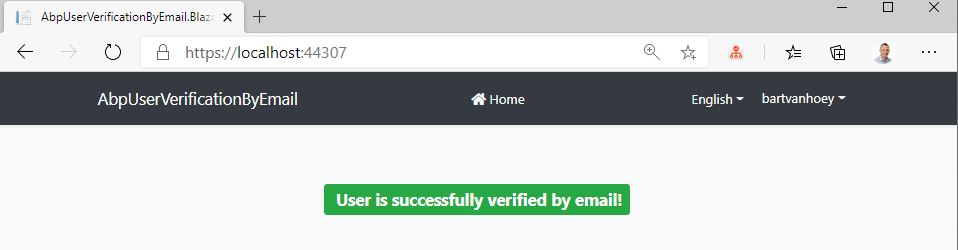
You can now force a user to confirm his email address before he can use your application.
Click on the links to find more about Sending Emails and the Account Module
Get the source code on GitHub.
Enjoy and have fun!




Comments
jakeuj 146 weeks ago
How to use
SendGrid?muhlisatac@gmail.com 111 weeks ago
How will users who have registered before do email verification to login to the application?